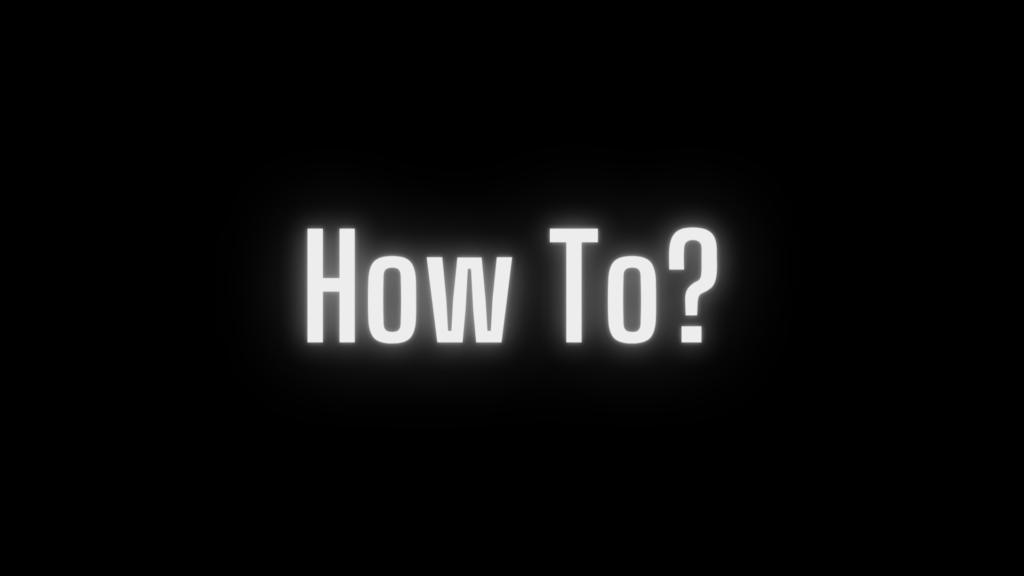
Integrating SVG in React: Best Practices and Examples
Scalable Vector Graphics (SVG) have become an essential tool for creating high-quality visuals on the web. Their scalability and small file size make them ideal for modern websites and applications. When working with React, SVGs can be integrated seamlessly, opening up opportunities for interactive and dynamic graphics. In this guide, we’ll explore how to effectively use SVG in React, step-by-step.
What is SVG?
SVG stands for Scalable Vector Graphics. It is an XML-based format for creating two-dimensional graphics. Unlike raster images (e.g., JPEG, PNG), SVGs maintain their quality no matter how much you scale them, making them perfect for responsive designs. Moreover, SVGs can be manipulated using CSS and JavaScript, adding interactivity to your graphics.
Why Use SVG in React?
React is a powerful JavaScript library for building user interfaces, and SVG fits naturally into its component-based architecture. Here are some reasons to use SVG in React:
- Scalability: SVGs adapt to different screen sizes without losing quality.
- Interactivity: SVG elements can respond to user interactions like hover, click, and animations.
- Performance: Smaller file sizes lead to faster load times compared to bitmap images.
- Styling: SVGs can be styled with CSS or inline attributes.
- Dynamic Updates: You can dynamically manipulate SVGs in React using props and state.
Methods to Use SVG in React
There are several ways to use SVG in React, each with its advantages and use cases:
1. Using an <img> Tag
The simplest way to include an SVG in a React component is by using the <img> tag:
function SimpleSvgImage() {
return <img src="/path/to/image.svg" alt="Example SVG" />;
}This method treats the SVG as a static image, which means you cannot directly manipulate its elements.
2. Importing SVG as a Component
When using a build tool like Webpack or Vite, you can import SVGs as React components:
import { ReactComponent as Logo } from './logo.svg';
function SvgComponentExample() {
return <Logo />;
}Advantages:
- You can style and manipulate the SVG using props.
- React optimizes the SVG rendering.
3. Inline SVG
Embedding SVG code directly into your JSX provides full control over its structure and styling:
function InlineSvgExample() {
return (
<svg
xmlns="http://www.w3.org/2000/svg"
viewBox="0 0 100 100"
width="100"
height="100"
>
<circle cx="50" cy="50" r="40" fill="blue" />
</svg>
);
}Advantages:
- Fine-grained control over individual SVG elements.
- Dynamic updates via props or state.
Disadvantages:
- Inline SVG can clutter your JSX if the SVG code is lengthy.
4. Using SVG as Background Images
If you’re applying SVGs for decorative purposes, CSS background images are a great option:
function BackgroundSvgExample() {
return (
<div
style={{
backgroundImage: 'url(/path/to/image.svg)',
width: '200px',
height: '200px',
}}
></div>
);
}This method is best suited for non-interactive SVGs.
Styling SVG in React
SVGs can be styled using:
- CSS Classes
function StyledSvgExample() {
return (
<svg className="icon" xmlns="http://www.w3.org/2000/svg" viewBox="0 0 100 100">
<circle cx="50" cy="50" r="40" className="circle" />
</svg>
);
}.icon {
width: 100px;
height: 100px;
}
.circle {
fill: red;
}- Inline Styles
function InlineStyleSvgExample() {
return (
<svg
xmlns="http://www.w3.org/2000/svg"
viewBox="0 0 100 100"
style={{ width: '100px', height: '100px' }}
>
<circle cx="50" cy="50" r="40" style={{ fill: 'green' }} />
</svg>
);
}Adding Interactivity
SVG elements in React can respond to events like clicks or hover states. Here’s an example:
import { useState } from 'react';
function InteractiveSvgExample() {
const [color, setColor] = useState('blue');
return (
<svg
xmlns="http://www.w3.org/2000/svg"
viewBox="0 0 100 100"
width="100"
height="100"
onClick={() => setColor(color === 'blue' ? 'red' : 'blue')}
>
<circle cx="50" cy="50" r="40" fill={color} />
</svg>
);
}Best Practices
- Optimize Your SVGs: Use tools like SVGO to reduce file size and clean up unnecessary code.
- Keep It Accessible: Add
aria-labelorroleattributes to ensure your SVGs are accessible to screen readers. - Reuse Components: Create reusable React components for frequently used SVGs to avoid redundancy.
Wrapping Up
SVGs are a powerful way to create scalable, interactive, and visually appealing graphics. In React, they can be used in various ways, each tailored to specific needs. Whether you’re embedding them inline, importing as components, or using them in CSS, SVGs offer versatility and performance. With the steps outlined in this guide, you’re ready to start leveraging SVGs in your React projects for stunning, dynamic visuals.