
It’s quite a common error, isn’t it? We sometimes deleted photos from our iPhone accidentally, or because we don’t realize how valuable they are at the moment.
Of course, iPhone does come with a safety feature in that you can recover those pictures from the ‘Recently Deleted’ folder where the pictures remain for 30 days.
However, that only works if you’re connected to the iCloud storage and if you have WiFi connectivity. Furthermore, sometimes we empty that folder and then later regret it.
You might then think you’ve permanently lost those pictures, but that’s not true. You can recover deleted photos using any one of the following methods. These methods rely on the use of a software specially designed to help you with this problem.
The dr.fone iPhone 8 photo recovery software can help you retrieve pictures from iPhone 8/8 Plus from one of the following sources:
- From the iPhone directly,
- From the iTunes backup,
- From the iCloud backup.
I recommend using this dr.fone software as it has been developed by Wondershare, one of China’s leading enterprises, which has even been critically acclaimed by Forbes and Deloitte.
You can read on to figure out how this tool works.
Solution #1: Recover deleted photos from iPhone directly
dr.fone — Recover can help you retrieve pictures directly from the iPhone using the following steps.
- After installing dr.fone, launch it and click on the iPhone Data Recovery option from the menu.
- Connect your iPhone to the computer using a cable. dr.fone will automatically detect your device.
- You’ll find a blue panel on the left side with three options. Click on ‘Recover from iOS Device.’
- Now select ‘Photos’ from the list of file types.
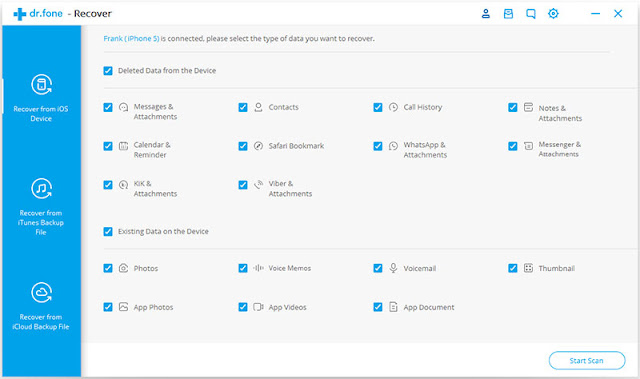
- Click on ‘Start Scan.’
- Now all the photos will appear in a gallery. You can scroll through the different folders such as Camera Roll, Photo Stream, etc, from the left-hand panel.
- Select all the pictures you want to recover and click on the ‘Recover to Computer’ button.
If the pictures aren’t available on your iOS device directly, you can move on to the next solutions,
Solution #2: Recover deleted photos from iTunes Backup
dr.fone — Recover can also help you extract and browse through data in your iTunes backup files. If you don’t find the pictures in your iPhone directly, you can look for them in your past iTunes backups.
- After launching dr.fone and connecting your iPhone, select the option ‘Recover from iTunes Backup File’ from the blue left panel.
- dr.fone will automatically detect all the iTunes backup files in your computer. Select the latest iPhone backup and click on ‘Start Scan.’
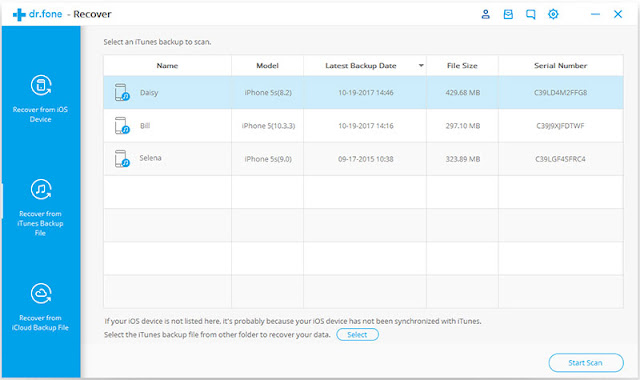
- In the next window, you’ll find a gallery along with a category column on the left-side. Select the folders with your photos from the list.
- Browse through and select all the photos you want to retrieve, and click on either ‘Restore to Device’ or ‘Recover to Computer.’
This method will only work if you have an iTunes backup with the lost photos. Some people use iCloud for storage instead. In that case, you’ll have to use the next solution.
Solution #3: Recover deleted photos from iCloud Backup
If you save your backup in iCloud instead of iTunes, follow these steps.
- After launching dr.fone, select the ‘Recover from iCloud Backup File’ option from the blue left panel. You don’t need to connect your iPhone.
- Enter your iCloud credentials.
- You’ll find a list of all the backup files. Select the latest iPhone backup file and the type of files you want to recover. Click ‘Next’ and download it to your computer. This process may take a while depending on the space of the file and your net connection speed.
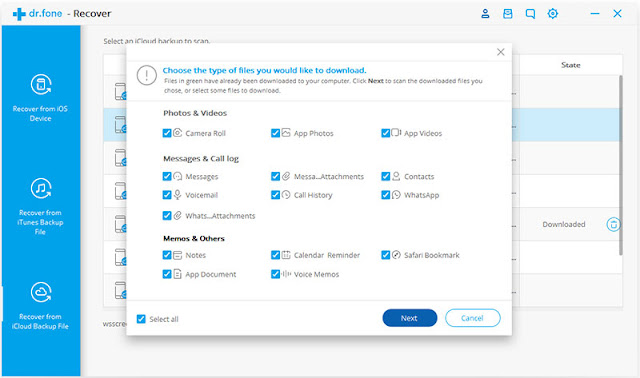
- Once the iCloud file has been downloaded to your computer, you can access it from dr.fone. Select the ‘Photos & Videos’ section and browse through your lost pictures.
- Click on ‘Recover to Computer’ once you’ve found the files you want to restore.
With these 3 simple solutions, you’ll be able to retrieve pictures from iPhone 8/ 8 Plus even if you think they’re completely lost.