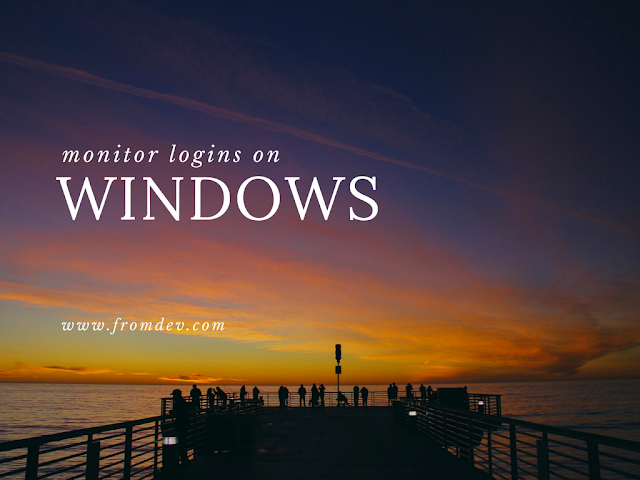
Here Are Five Important Steps To Take To Monitor Windows Logins.
Make Logins Mandatory
Use Audit Policies
Consider Using Third-Party Tools
Account Credential Validation
Biometrics
While it may seem a basic or unnecessary, monitoring Windows logins regardless of their type, it is worth the time spent to become familiar with all the options available to an admin team. When monitoring of event logs is not consistent, it can prove detrimental to any business. For example, the 2012 Verizon Data Breach Report found that even though 85 percent of breaches took several weeks to be noticed, 84 percent of victims had evidence of the breach in their event logs. This level of monitoring should be just one part of a larger IT security strategy put in place. Not only will monitoring Windows logins ensure only authorized employees gain access to a network, it will help identify potential issues with the health and security of a network.