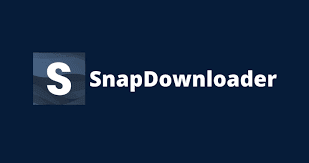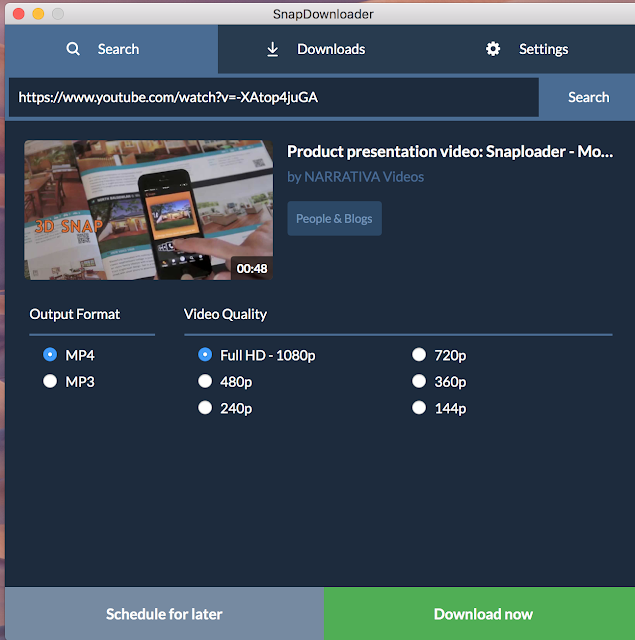Anybody who’s ever connected to the internet knows about YouTube. It’s arguably the most popular video-sharing platform on the planet, home to millions of videos ranging from informative to funny.
In the same vein, anybody who’s browsed through YouTube will probably have come across a video they like so much they want to download it. Unfortunately, YouTube doesn’t natively support downloading of videos. Hence, you require a third party software for viewing your favorite videos offline.
Download YouTube Videos Using SnapDownloader
For downloading YouTube videos, the first software that comes to mind is SnapDownloader. This versatile downloader works on countless other websites including Facebook and TikTok.
YouTube Video Downloader is easy with SnapDownloader. It supports downloads of 8K resolution videos in the most popular formats, including MP4, MP3, and others. Whole channels, playlists, and even VR formats are supported.
You can download SnapDownloader on Windows and Mac. The software is compatible on Mac OS X 10.10 or higher and Windows 7, 8 and 10
How to Download YouTube Videos Using Snap Downloader
The first step is to head over to the SnapDownloader official website.
Visit https://snapdownloader.com/downloads to download the software for free.
Copy-paste the YouTube URL into the downloader platform.
SnapDownloader’s engine will retrieve the video details and present you with several options. Depending on the original video, you can download up to 4K or 8K resolution.
Step 2. Choose Output Format and Video Quality
SnapDownloader will then present you with two output options- whether you want to get the file in MP3 or MP4 format. It’s recommended you choose MP4 as it’s compatible with almost all modern devices, has a relatively small size, and yet has excellent video quality.
The videos can be downloaded in 480p, 720p, Full HD, QHD, 4K, or 8K. Unless you’re limited in storage, the natural pick would be the highest resolution. After ticking your choice, you can then proceed to the next step.
Step 3. Start the YouTube Video Download!
Now that you’ve decided on the output file and video quality, click on the ‘Download’ button.
Wait for SnapDownloader to do its trick and finish. After it’s completed, you should be able to see the file in your computer folder.
Why Download YouTube Videos for Offline Use?
– Watch offline when there’s no network connection
– Save bandwidth by downloading your favorite videos once and watch as many times you want.
– Extract audio from videos – It’s a popular choice for those of you who like listening to the latest songs.