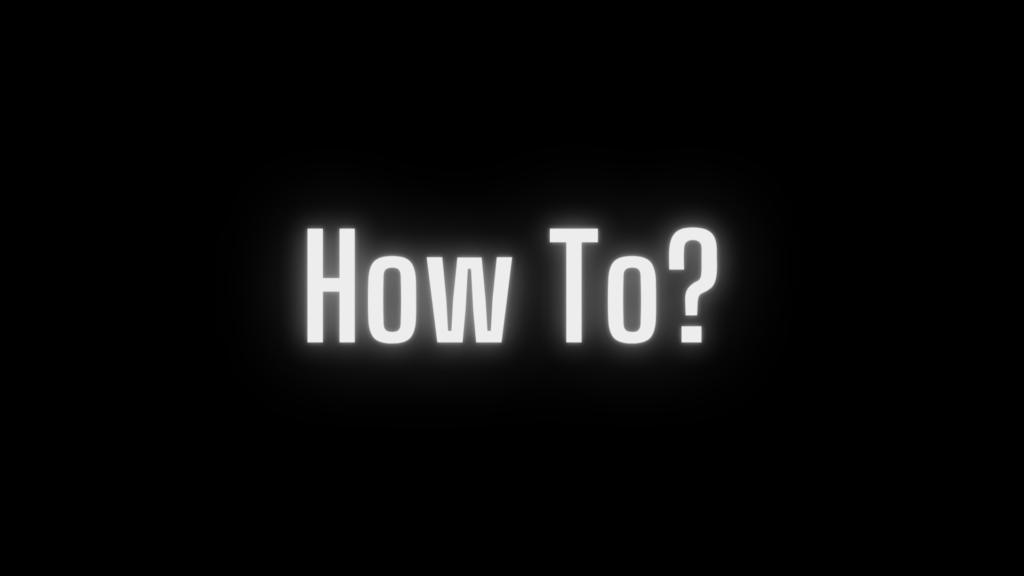
Fillable PDFs Made Simple: A Step-by-Step Guide
Ever found yourself wishing you could turn a static PDF into an interactive form that others can easily fill out? Whether you’re handling job applications, surveys, or registration forms, learning how to create fillable PDFs is a game-changer. This guide will walk you through the simplest ways to make your PDFs fillable, even if you’re a complete beginner.
What Is a Fillable PDF?
A fillable PDF is a type of document that allows users to input text, check boxes, or select dropdown options directly within the file. These forms are widely used because they’re easy to distribute and fill out digitally, making them ideal for both professional and personal tasks.
Why Create Fillable PDFs?
- Convenience: No need for printing or scanning.
- Professionalism: Perfect for businesses and organizations.
- Accessibility: Users can fill out the form on any device.
Tools You Can Use to Make a PDF Fillable
1. Adobe Acrobat (Recommended)
Adobe Acrobat is one of the most powerful and user-friendly tools for creating fillable PDFs.
- Steps to Create a Fillable PDF with Adobe Acrobat:
- Open your PDF in Adobe Acrobat.
- Click on the “Tools” menu and select “Prepare Form.”
- Acrobat will automatically detect form fields, or you can add them manually using the toolbar.
- Save your document.
- Key Features:
- Add text boxes, radio buttons, checkboxes, and more.
- Automatic form field detection.
- Easy sharing options.
2. Online PDF Editors (Free Options)
If you don’t have access to Adobe Acrobat, several online tools offer free solutions.
- Popular Options:
- JotForm: www.jotform.com
- PDFescape: www.pdfescape.com
- DocHub: www.dochub.com
- Steps for PDFescape:
- Upload your PDF file to the website.
- Use the tools to add form fields, like text boxes and checkboxes.
- Download the updated, fillable PDF.
3. Microsoft Word
Surprisingly, you can also use Microsoft Word to create a fillable PDF.
- Steps:
- Open Word and create your form layout.
- Use the “Developer” tab to insert form controls like text fields and dropdowns.
- Save the document as a PDF.
- Note: This method works best for simple forms.
4. Free Software Alternatives
For users on a budget, free software like LibreOffice or PDF-XChange Editor can be a great alternative.
- Steps for LibreOffice:
- Open LibreOffice Writer and design your form.
- Add text fields and checkboxes using the “Form Controls” toolbar.
- Export the file as a PDF.
Pro Tips for Creating Fillable PDFs
- Keep It Simple
Avoid overloading your form with unnecessary fields. - Test Before Sharing
Always test your fillable PDF to ensure the fields work correctly. - Use Clear Labels
Label each field clearly to avoid confusion for users. - Add Submit Options
Include a “Submit” button linked to an email address or database for easy collection.
Advanced Features You Can Add
- Dropdown Menus: Allow users to select from predefined options.
- Digital Signatures: Enable users to sign the document electronically.
- Date Pickers: Simplify date selection.
- Auto Calculations: For forms that require calculations, like invoices or expense sheets.
Use Cases for Fillable PDFs
- Job Applications: Collect information easily from candidates.
- Surveys: Distribute questionnaires without needing physical copies.
- Registration Forms: Streamline event sign-ups.
- Contracts: Allow clients to fill out and sign agreements online.
Frequently Asked Questions
Q: Can I make a fillable PDF for free?
Yes, free tools like PDFescape and LibreOffice can help you create fillable PDFs without spending a dime.
Q: Is Adobe Acrobat worth it?
If you create fillable PDFs frequently, Adobe Acrobat’s advanced features and ease of use make it a worthwhile investment.
Q: Can I edit a fillable PDF after creating it?
Absolutely. You can reopen the file in your chosen tool to make edits or add new fields.
Conclusion
Creating a fillable PDF might sound technical, but with the right tools and a little practice, it’s a breeze! Whether you’re managing forms for work or personal projects, this skill can save you time and effort. Ready to give it a try? Pick a tool from the list, follow the steps, and create your first fillable PDF today.
