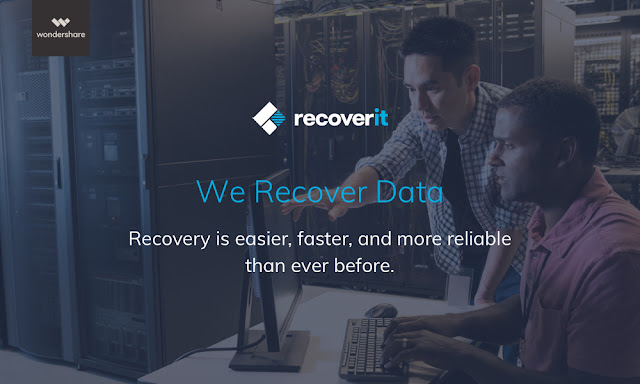
How To Solve Data Loss?
In the computing world, data recovery can be described as a process of retrieving or salvaging corrupted, lost, damaged or formatted data from various electronic devices such as removable media, secondary storage or desktop and laptop hard drives, when the data cannot be accessed normally.
The data recovery in question may be corrupted due to logical damage to the file system or intentional or unintentional physical damage to the concerned device. Some of the most common data recovery issues involve malfunction of any storage device, an OS failure, accidental deletion or damage on a single OS system, single-partition or single-drive system or logical failure.
Currently, the two options related to data recovery include doing DIY repair or choosing the best repair shop in the area. The first option used by some users is DIY or do-it-yourself for recovering data. Although a common computer user may learn some rudimentary computer repairs whether it is software or hardware due to sheer necessity, recovering data from storage media often fails and does more damage in the process due to inadequate knowledge.
The second option is to contact the local repair shop, where a computer technician would take a lot of time to complete the task and sometimes, the issue may get escalated rather than get solved. Due to these problems, you may lose a lot of time when you could have worked and increased your productivity. Thus, the best choice is using the third option, which is running Recoverit, a data recovery software available in the market.
Recoverit Software Key Features
Introduced by Wondershare Company, Recoverit remains the comprehensive data recovery software that offers a complete resolution based on creative solutions and innovative thinking. By using an innovative approach, the company has won various awards and has a sterling reputation throughout the world. Recoverit, the latest software introduced in the market, has various features that enables its easy use not only for organizational data recovery, but also for personal use anywhere in the world. Some features of Recoverit are as follows –
- Recovers deleted photos, music, files, emails from hard disk drives
- Recovers deleted or lost files from camcorders, digital cameras, flash drives, and memory card
- Retrieves database from lost or deleted files due to hard drive corruption, formatting, system crash and virus attacks.
Pros And Cons Of Recoverit
Like any other software this software also has some pros and cons. Some benefits are as follows –
- Recovers accidentally deleted files from any electronic storage media quickly
- Increases productivity of an individual or organization
- With deep scan, the user can also preview the files before restoring them.
- The software has the ability to recover the files that are deleted due to accident, improper use or malicious purpose. However, there are some disadvantages, the most important one is that the software can recover almost all files, but there are few times, when it fails to complete the process.
Using Recoverit To Recover Lost Data
Recoverit remains a highly advanced and sophisticated tool that enables the user to recover every kind of inaccessible, deleted and lost data from any kind of electronic storage device. The advanced features such as Advanced Deep-scan algorithm penetrates deeper into data structures of the device and recovers more than 96% data due to a power built-in Data-Analyser Engine.
Moreover, it can be used for different scenarios such as recycle bin recovery, deleted files recovery, external device recovery, lost partition recovery and virus attack recovery. Some other scenarios include system attack recovery and all-round recovery.
Steps for Recovering Lost Data through Recoverit
- The first step in the recovery process is downloading the software on desktop or laptop PC. You can purchase the software or you can use the trial version with limited features.
- The next step is to install and register the software with the website.
- After registering the software, the next step is to launch the software and select the required recovery mode.
- The next step is to select the location where you have lost the data, for example hard drive partition D, partition E or flash drive F.
- After you select the location, the software would start scanning the selected device and you will be able to preview the deleted files.
- During the last and final step, all you have to do is select the targeted files and click ‘Recovery’ button. The software would recover the files and the process will be completed successfully, without hassles.