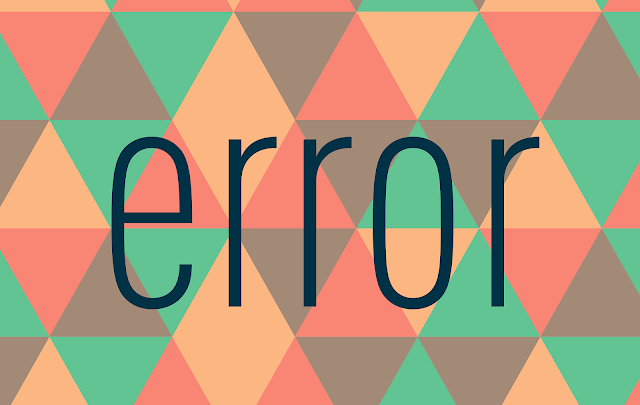
“Msvcp140.dll how to fix the error” or “msvcp140.dll not found windows 8” are the questions that gamers most often encounter when launching games downloaded for free from torrents. It is pirated games that are most often affected by this problem since in most cases there is a conflict of the operating system with the modified libraries necessary to break into the licensed game.
For example, when you try to start games like Arma 3 or Dayz, msvcp140.dll problem often occurs. Next, we’ll describe in detail how to solve this problem. Without going into details, the whole process comes down to the fact that the msvcp140.dll download should be made for Windows 7 x64 / x86 or Windows 8 and 10. It’s worth noting immediately that the installation of the file version suits for any type of operating systems. This solution can be completely free.
Method One
It is logical to assume that if your OS lacks the component msvcp140.dll, then you need to provide it to it. For this we shall carry out a few simple actions:
1. First, you need to download msvcp140.dll.
2. Then extract the resulting file from the archive and copy it to the clipboard.
3. Now let’s find out, where to drop msvcp140.dll. It depends on the size of the operating system. To find out, go to the “My Computer” properties and look at the contents of the “System Type” line.
4. If Windows 32-bit is installed, then the folder we need is on the path C:WindowsSystem32, and if 64-bit, then put it here – C:WindowsSysWOW64.
5. Now paste the previously copied file to the root of the selected folder with administrator rights confirmation.
6. In order for Windows to start using the library, it is necessary to register it in the registry. Go to Start, select the command “Execute”, press on the keyboard Win + R. In the window that appears, write the command “regsvr32 msvcp140.dll” without quotes (or copy from here). Confirm by pressing Enter.
7. Then restart Windows and start the game. Now it should work without problems.
Method Two
It can happen that the above-described method is not enough for a normal start of the game since sometimes there are new, similar errors related to the lack of other dynamic libraries. In the operating system, for example, there may not be enough 5 or more DLL files belonging to the Visual C++ package. In this case, the most reasonable solution is to install all the missing files at the same time. It’s very easy to do this:
1. Download the Visual C ++ installer.
2. Find the downloaded archive in downloads and unzip it.
3. Obtain two installer files, for 32-bit (x86) and 64-bit (x64) systems. We have already ascertained what kind of system you have in the third point of the first method. Now select the required bit of the installer, run it with a double click of the mouse, follow the instructions in the window.
4. When the installation is complete, restart the computer and you are done.
The second method, in general, is more advantageous than the first one, because it allows for a simple action to get rid of lots of potential errors at once. But it will require more traffic. If this is uncritical, we recommend using it.