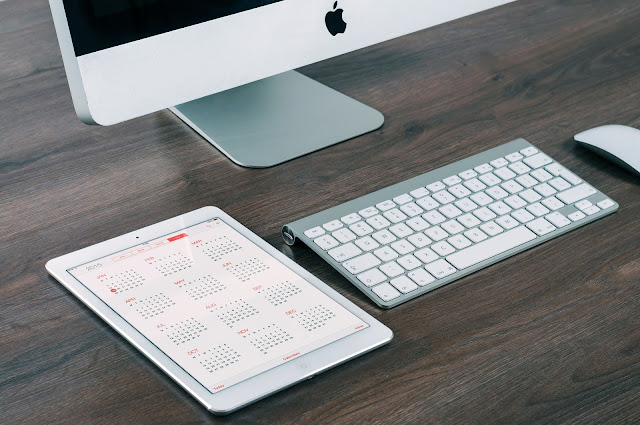
Mac users can easily access their devices even when they aren’t at home or at the office. Such situations when you wish to access explicit data from your computer, but you can’t access them at the moment occur every once in a while. In current times, each user can easily do this through the use of the correct software.
Today, lots of users keep data on such services as OneDrive, Google Drive, iCloud Drive, etc. Such cloud services allow you to access files from any device. Nevertheless, in some instances, you need to open the file which is kept on your Mac but you physically can’t access your computer. In sober fact, there are several methods, allowing you to do this. We’ll have a look at the most worthy ways to open docs that are stored on your Mac.
1. Screen Sharing.
It should be emphasized that this is the easiest way to do this. Lots of users from all over the globe use this method and consider it to be the most successful one. The successful result is contingent on the broadband connection speed.
To use this option, you need to open the screen sharing services and make sure that your account can be accessed. You can give access to either some or all users. As soon as you cope with this task, you can open the Finder Sidebar and choose your Mac there. After that, you need to click the button “share the remote Mac’s screen” and you’ll have the access to your files and docs. This is a simple matter!
Except for this functionality, there are several additional features like drag-and-drop support or synchronized clipboards. This is a very useful option and each Mac user needs to know about it.
2. Jump Desktop.
Jumpdesktop is one of the most worthy desktop clients developed for both Mac and Android users. It is worthy of note that this software is endowed with the most powerful RDP rendering engines that support folder and printer sharing, multi-monitors, audio streaming, international keyboards, etc.
You’ll be running this software in less than several minutes (the installation procedure is fast).
Live Previews option helps you monitor all your computers. Through the use of Jump, you can easily reach several computers. To configure the new laptop, you need to follow the detailed instruction, given in the Quick Start Guide. Developers recommend using the same Gmail account from all devices. When the configuring is finished, you’ll notice a new entry in the computer list of Jump. To start working, you need to tap it.
3. Back to My Mac.
This is one more way to get to your computer which is left at home. To configure this option, you need to do the following:
- Register your own Apple ID.
- Enter iCloud.
- Switch on “Back to My Mac” option.
When you select this method, you need to bear in mind that it will work only if your remote computer is connected to the net. You should also change its settings and make it wake on request (it should be available even when it is asleep). If you don’t do this, it will not answer your requests and you won’t open the file you need urgently.
These are the most advantageous methods to get files from your Mac remotely. All of them are absolutely safe and your personal data won’t suffer. You can choose any of them and don’t care that some files aren’t available when you really need them.