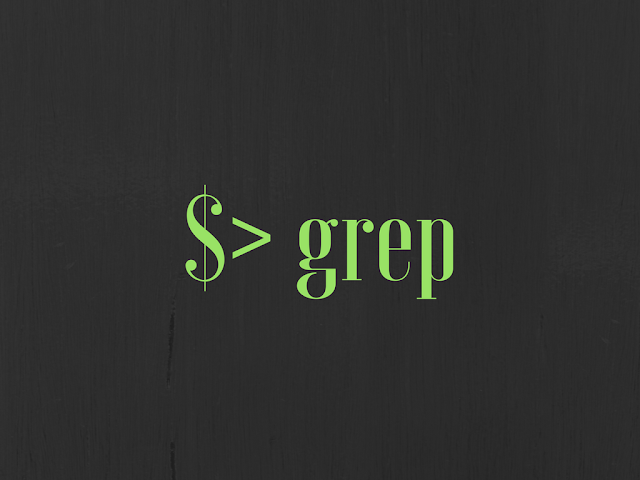
Grep is a popular unix command line utility on unix operating systems. It stands for Global Regular Expression Print. Knowing grep command can help you on any unix based system, this includes Mac OS X, Ubuntu and linux based systems.
As a software developer, I find these commands really handy for debugging and quick search on various systems. Most of server side application software runs on a remote machine where you have limited access. These commands can give you a lot of strength if you have to simple log file analysis or a quick code change.
This tutorials is focused on bash shell, however most of command should also work on other popular shells. If you are intesrsted in learning in-depth linux/unix operating system concepts you must check out these books.
Basic GREP Command Usage
Basic grep command is super easy to use. e.g. you can just find text “blah” in a file FROMDEV.txt with below command
grep “blah” FROMDEV.txt
Below mentioned options will give you more advanced usage of grep command and text search in general on unix bash shell.
Case Insensitive Search In A File
Regular grep command is case sensitive therefore you need to use -i option to do case insensitive text search.
grep -i “blah” FROMDEV.txt
Find Exact Matching Words
Grep will find any text containing the text. To avoid this you can use -w option to match exact word.
grep -w “blah” FROMDEV.txt
this can also be done case-insensitive by adding -i option.
grep -wi “blah” FROMDEV.txt
You can also search for more than one word in same command, just separate the words by escaped pipe operator ( backslash followed by pipe) . e.g. below command will search for “blah” or “plop” in FROMDEV.txt file
grep -wi “blah|plop” FROMDEV.txt
Colorizing The Grep Output
You can use GREP_OPTIONS env variable to set colors on grep results.
export GREP_OPTIONS=’–color=auto’
Run the above command in terminal before running grep command and you will see results of grep will be color coded. You can also include this line in $HOME/.bash_profile file to make it as your default setting.
Print Lines Before And After
This is how you can display lines before and after the text you are searching
You can use grep -A , -B and -C options
- A = lines after
- B = lines before
- C = lines before and after.
The below command will find text “blah” in a file FROMDEV.txt including 5 lines before and 7 lines after.
grep -B5 -A7 blah FROMDEV.txt
To find 5 lines before and after use below command
grep -C5 blah FROMDEV.txt
Note that there is no gap between the options (A/B/C) and number
Search For Committed Code In Git History
You may want to search an old git commit based on a change you made in a file. The below command will search in all previous git commits to find the content.
git rev-list –all | xargs git grep “blah”
Find Patterns Across Multiple Lines
You can use pcrgrep command to do this with -M option. Below example will search “ONE” followed by “TWO” in multiple lines
pcregrep -M ‘ONE.*(n|.)*TWO’ FROMDEV.txt
Find all files containing a text recursively in all directories and subdirectories
You can do it multiple different ways. My favorite choice is find + grep
Below command will find all the java files containing “StringBuffer” text in it. I use it a lot to catch performance issues related to usage of StringBuffer class in java.
find . -name “*.java” | xargs grep “StringBuffer”
Second options is grep command with -r option
grep -rn . -e “StringBuffer”
##OR
grep -Rn . -e “StringBuffer”
But the above command may search all files, therefore you can use below command to search only specific files. e.g. searching this in only java files.
grep “StringBuffer” -r –include=*.java .
##OR
grep “StringBuffer” -R –include=*.java .
Dot is used to run on current directory, you can always replace it with any path in your system.
Find Number Greater Than 13 In A File
This requires use of AWK command. Below command can do number comparison and print values.
cat FROMDEV.txt | awk ‘{if ($1>=13) print $1}’
You can change the same command to do other things, e.g. find numbers less than 14
cat FROMDEV.txt | awk ‘{if($1<14) print $1}’
Show Only Words That Match The Pattern In The File
This can be achieved by -o option
grep -oh blah FROMDEV.txt
Find Something In A Constantly Changing File
Or Look For Something In A Running Log File
This is a common scenario where you want to monitor a server log for some exception. You can do this using pipe and tail command
tail -f server.log | grep Exception
How To Look For Past Git Commits With A Specific Text
I use this to find an old commit message from git relating to a specific BUGID in commit message
git log | grep -b5 BUGID
Find Text With A Quote In A File
Single quote and double quote both have special meanings in regular expressions. Therefore you need to escape them using back slash. Following command will search for quoted “blah” text
grep “”blah”” FROMDEV.txt
and following command will search for quoted ‘blah’ text
grep “’blah’” FROMDEV.txt
Exclude Some Patterns In List Of Results
You can do this by using grep -v option. e.g. below option shows you all Exception in log file except IOException
grep “Exception” server.log | grep -v “IOException”
Find And Replace A String In Files Recursively
Below command can replace all occurrences of StringBuffer with StringBuilder in all java files.
find . -name “*.java” | xargs sed -i — ’s/StringBuffer/StringBuilder/g’
To do this on single file you can do only with sed command like this
sed -i — ’s/StringBuffer/StringBuilder/g’ Test.java
Count The Number Of Results In Grep Command
To count all occurrences of matching string you can use grep -c
grep -c “blah” FREOMDEV.txt
if you want to count the number of lines that have the searched word (at least one occurrence) than you can use WC command with grep
grep “blah” FROMDEV.txt | wc -l
Show Only File Names That Contain A Searched Text
Below command should display all files in current directory that have text “blah”
grep -l “blah” *
You can make it recursive by adding -r option to search all files in subdirectories
grep -rl “blah” *
##OR
grep -Rl “blah” *
Show Line Number In Output Of Grep
grep -n “blah” FROMDEV.txt
Count Empty Lines In A File
grep -c “^$” FROMDEV.txt
Search For More Than One String In Same Line Of File
You may want to find the lines that have two different text in the line. This can be achieved by running multiple grep commands with pipe operator. e.g. below command will find all the lines that contain text “blah” and “plop” in same line.
grep “blah” FROMDEV.txt | grep “plop”
Search For All The Files That Are Recently Modified
This is not a grep command, however I could not resist it adding it here since it may be handy to do search using grep. Lets say if you want to find out all java files that have been modified in last 5 days. Below command will find you all files.
find . -name “*.java” -mtime -5
Now you can pipe a grep command to look for a specific string in these files. e.g. Find all java files that are modified in last 3 days and have StringBuffer used in it.
find . -name “*.java” -mtime -3 | xargs grep “StringBuffer”
Did you find this tutorial useful? Please share it with your friends.